Introducing the new Pixaroll App (Upgraded)
12/22/2014
Have you
wished that you can get your photos printed without going to the photo
kiosk? Wanted to print them yourself but lazy to edit them and have a
printer that is always running out of ink? Now heres the solution. Other
than printing normal photos, you can also choose to have your photos
printed in both glossy or matted stickers.
No waiting, no fuss, no muss! Just follow the step by step instructions and you are ready to print your own. I would like to introduce you the Pixaroll App, now upgraded to be even more user-friendly!
The pixaroll app is available in both the android playstore and available via the iphone applestore as well.
After downloading, follow my simple tutorial and check out!
This is the screen you will see upon lauching your app. (My version was captured using an andriod phone.)

Selet the type of project which you would like to print.
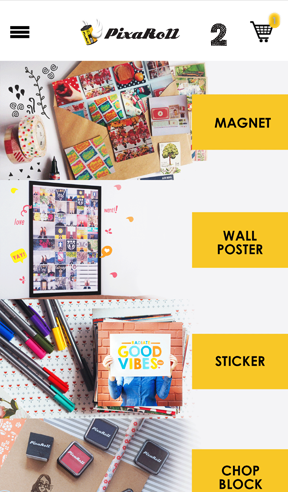
For my example, I will be doing stickers!
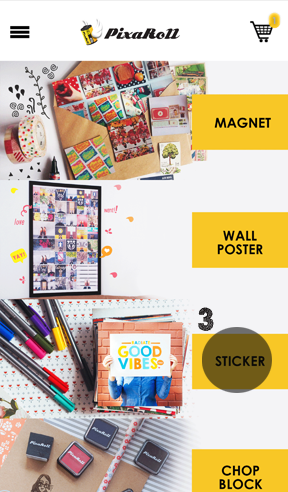
Select the size of the stickers, in my case 2.5 x 2.5 inch, 12 pieces.
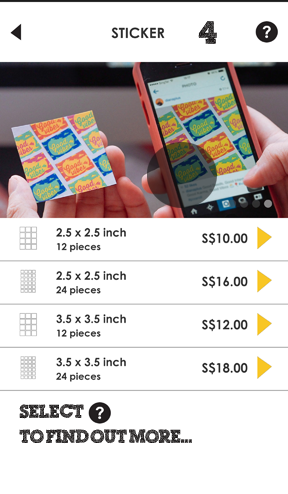
If you are in doubt, you can select the question mark icon to read more.
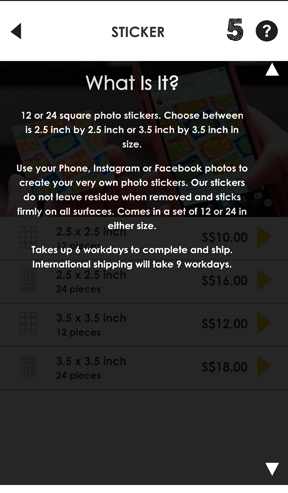
Click the up arrow to collapse the explaination and proceed with your sticker creation.
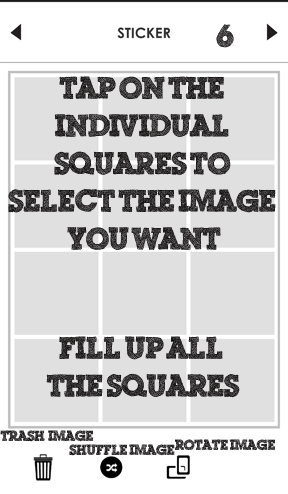
Fill up all the squares with your photos by selecting those you wish to print. You may shuffle them, rotate them and amend the images.

Select the images from your desired folder. E.g - Gallery
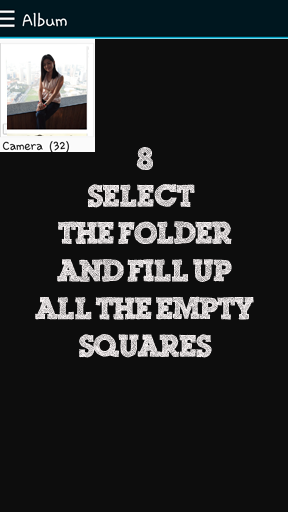
Select the folder. Depending on the number of folders you have, they will reflect in this screen.
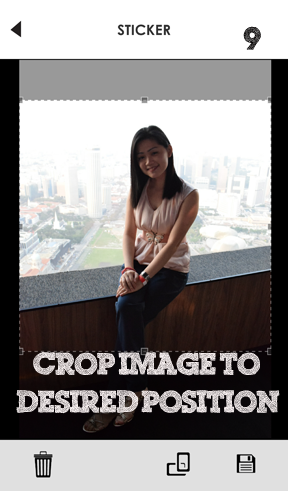
Crop the image to your desired size.
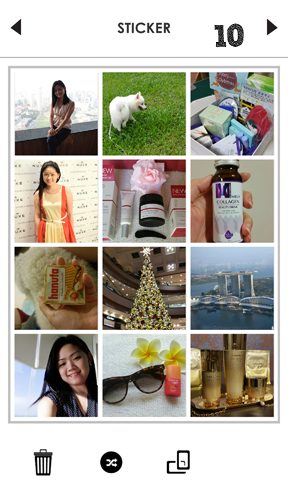
There! I have filled up my photo sticker wall. Images differ from those I've printed because some images are no longer in my phone.
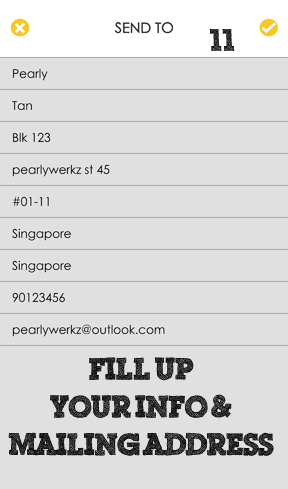
Fill up your information and mailing address.
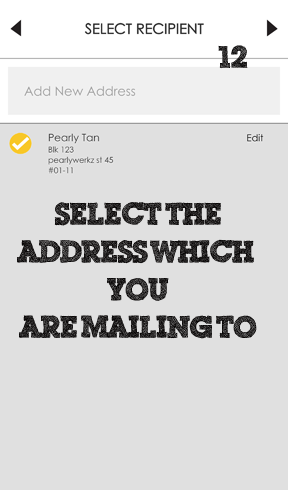
Select the mailing address.
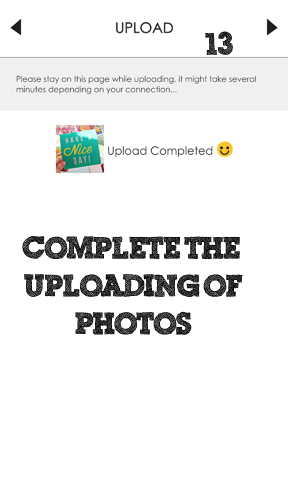
Complete the uploading process.
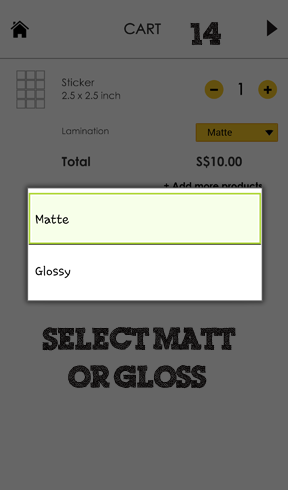
Select the surface of your photos, matt or gloss.
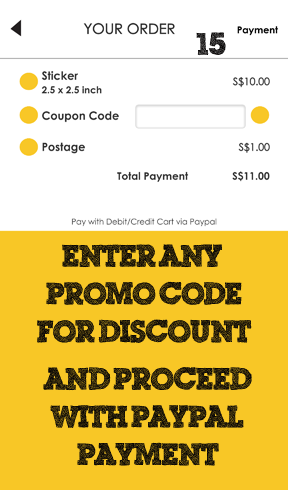
Proceed to login to your paypal account and continue with printing!
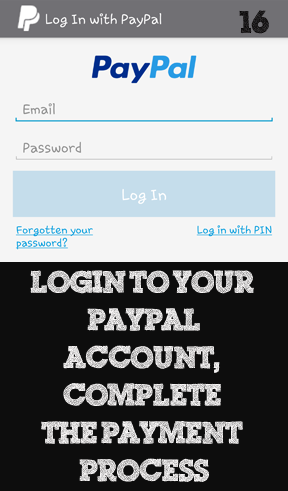
There you go.... and wait for the photos to be mailed to you. I have my photo stickers here and I'm super pleased with the results. These dogs are all groomed by me.

Look at the thickness and resolution of the photos! They looked brillant and of good quality and thickness.
Opt for the smooth surface (glossy) if you prefer a brighter surface. (Dog printouts).
Opt for the dull scratch proof surface (matt), if you prefer something more natural looking. (my pictures).
I personally prefer the matt surface as they are more resistant to scratches if i accidently scratched them, they are less obvious, however the printout is slightly pixelated, you can see dots on them. The glossy surface prints gives a better finish and clearer photos.

I am gonna stick these prints into my notebook! I think they're perfect for scrapbooking and if you wish to keep those memories.
Thanks for printing these for me Pixaroll.
XoXo,
Pearly
No waiting, no fuss, no muss! Just follow the step by step instructions and you are ready to print your own. I would like to introduce you the Pixaroll App, now upgraded to be even more user-friendly!
The pixaroll app is available in both the android playstore and available via the iphone applestore as well.
After downloading, follow my simple tutorial and check out!
This is the screen you will see upon lauching your app. (My version was captured using an andriod phone.)

Selet the type of project which you would like to print.
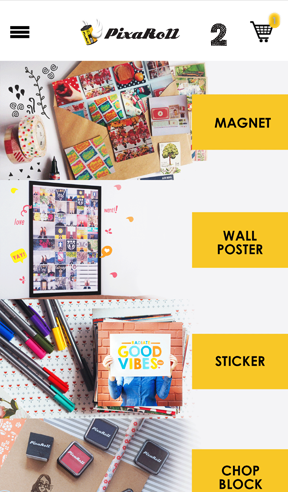
For my example, I will be doing stickers!
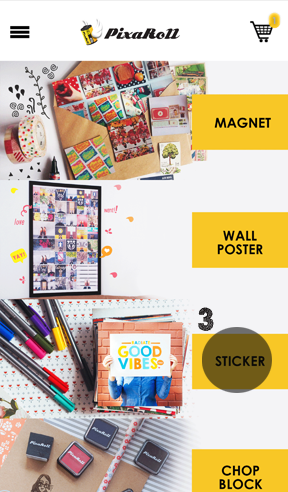
Select the size of the stickers, in my case 2.5 x 2.5 inch, 12 pieces.
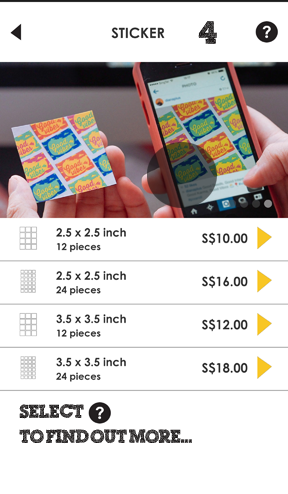
If you are in doubt, you can select the question mark icon to read more.
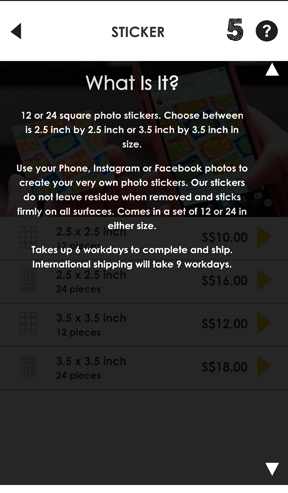
Click the up arrow to collapse the explaination and proceed with your sticker creation.
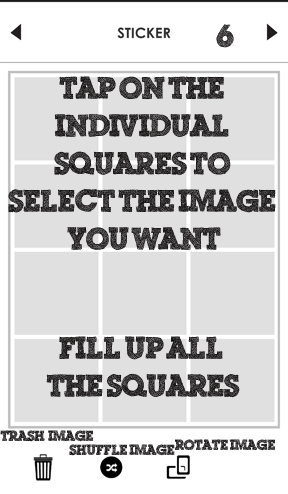
Fill up all the squares with your photos by selecting those you wish to print. You may shuffle them, rotate them and amend the images.

Select the images from your desired folder. E.g - Gallery
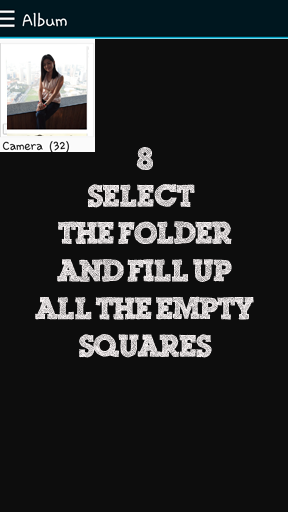
Select the folder. Depending on the number of folders you have, they will reflect in this screen.
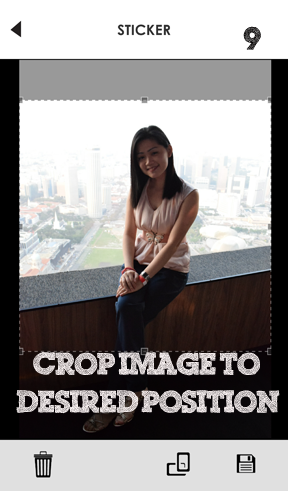
Crop the image to your desired size.
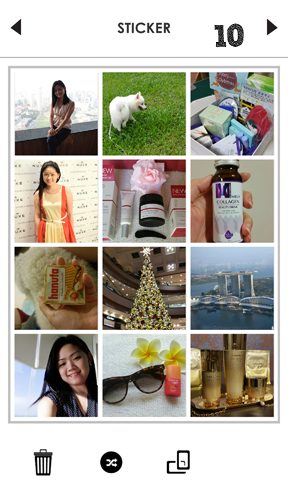
There! I have filled up my photo sticker wall. Images differ from those I've printed because some images are no longer in my phone.
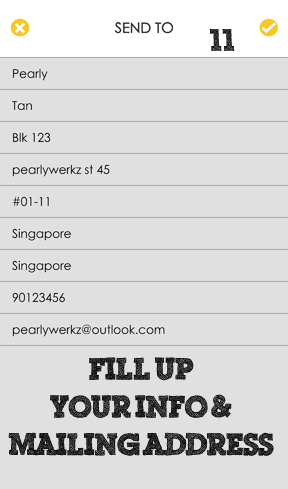
Fill up your information and mailing address.
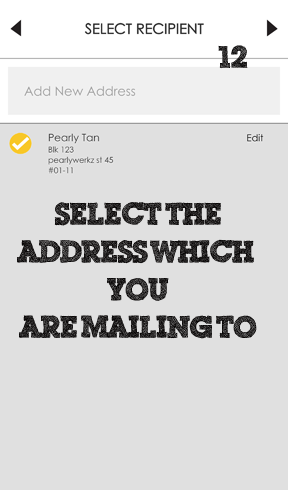
Select the mailing address.
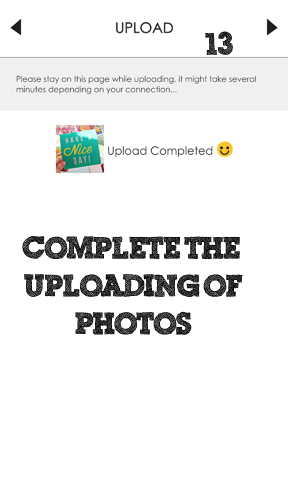
Complete the uploading process.
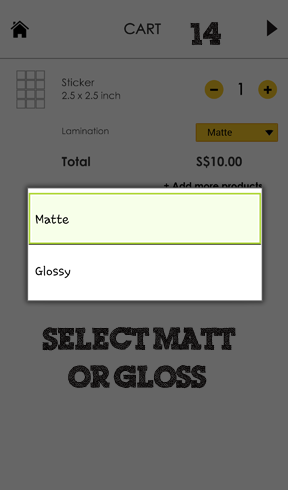
Select the surface of your photos, matt or gloss.
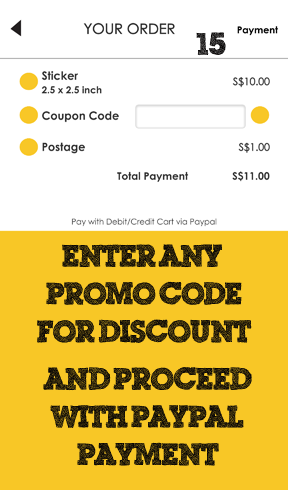
Proceed to login to your paypal account and continue with printing!
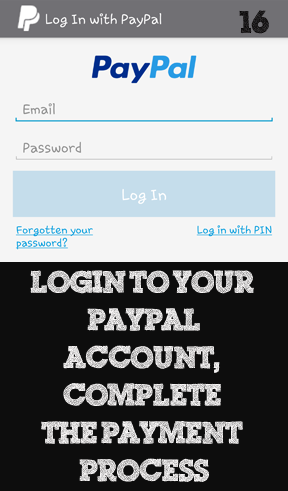
There you go.... and wait for the photos to be mailed to you. I have my photo stickers here and I'm super pleased with the results. These dogs are all groomed by me.

Look at the thickness and resolution of the photos! They looked brillant and of good quality and thickness.
Opt for the smooth surface (glossy) if you prefer a brighter surface. (Dog printouts).
Opt for the dull scratch proof surface (matt), if you prefer something more natural looking. (my pictures).
I personally prefer the matt surface as they are more resistant to scratches if i accidently scratched them, they are less obvious, however the printout is slightly pixelated, you can see dots on them. The glossy surface prints gives a better finish and clearer photos.

I am gonna stick these prints into my notebook! I think they're perfect for scrapbooking and if you wish to keep those memories.
Thanks for printing these for me Pixaroll.
XoXo,
Pearly







0 comments